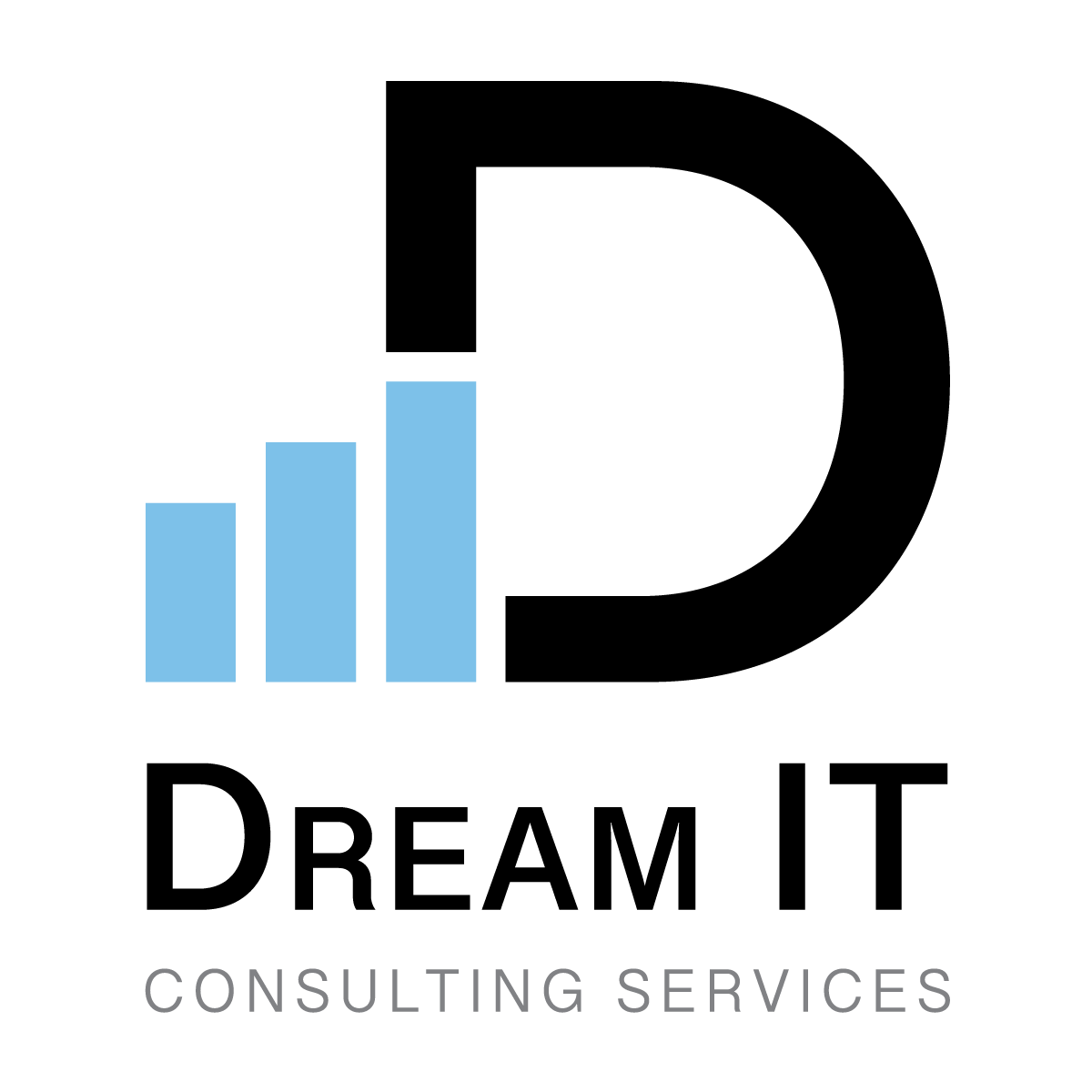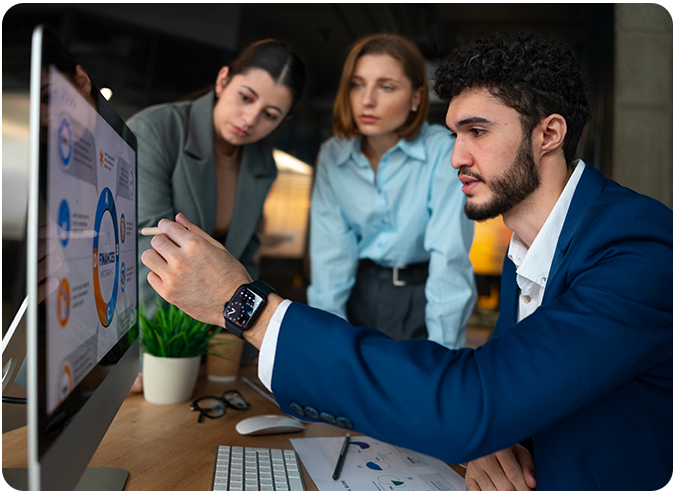How to Make Complex Data Simple: Best Practices for Dashboard Design
May 15
•10 min read

Ever feel like you're drowning in data?
You're not alone. Daily life presents thousands of numbers from different sources, such as sales data, website statistics, and market information. The problem? Most of it looks like noise. Data does not need to be challenging to understand. When used correctly, data transforms into a usable format for making decisions. Smart dashboard design solves this issue. It converts raw data into understandable visual content that benefits users and looks very good.
Let’s dive into how to make your data simple, sharp, and decision-ready.
1. Start with a Clear Goal
Before designing anything, ask: What decision will this dashboard help someone make? That one question sets the tone for everything. The user will feel lost if you try to show too much at once. But if you design with purpose, your dashboard becomes a powerful tool.
Think of it like giving someone directions. If they need to get to the grocery store, you wouldn’t give them a map of the whole city. You’d just show the path they need. Dashboards work the same way.
2. Know Your Audience
Each dashboard user requires unique information to meet their requirements. The CEO needs to see overall business performance. A marketing team needs to see campaign results. A sales rep needs to view their daily sales performance.
A single dashboard solution cannot meet everyone's requirements. You must create dashboards that match the requirements of each user group. Talk to them. Find out what matters most. After identifying the presentation details, focus on delivering these important points in a simple, easy-to-understand manner.
3. Choose the Right Visuals
Not every chart fits every kind of data. Picking the wrong one can confuse users. Here’s a quick guide:
- Use bar charts to compare values
- Use line charts to show trends over time
- Use pie charts only when you have a few categories
- Use tables for exact numbers when needed
Color can help draw attention, but be careful not to overdo it. Also, make sure your dashboard works well on both desktop and mobile, especially if your team uses different devices.
4. Keep It Clean and Simple
Think of your dashboard as a kitchen. If it’s cluttered, it’s hard to find what you need. If it’s neat, everything works better.
Begin by removing all elements that do not assist users in their decision-making process. Eliminate copies of data along with unnecessary labels and background sounds. Leave space to help users relax their eyes.
Place related charts together in separate sections. Use typeface styles that users can read easily combined with appropriate coloring selection.
Clarity builds trust. A clean dashboard feels professional and reliable.
5. Use Filters and Drill-Downs
Sometimes, users want more detail—but not all at once. That’s where filters and drill-down features help. A filter lets users explore different segments of data. For example, they could view sales by region or product type. A drill-down lets them click on a summary and see deeper layers underneath.
These tools let users explore without getting overwhelmed. Instead of showing everything on the front screen, you give them control to explore what they care about most. It’s like peeling back the layers of an onion—only when needed.
6. Test and Improve Continuously
A great dashboard is never really “done.” As business needs change, so should your dashboard. That’s why testing is key. Watch how people use it. Are they confused? Are they ignoring parts of it?
Ask for feedback and make updates based on what you learn. Little changes—like renaming a chart or rearranging sections—can make a big difference. And remember, what works for one team may not work for another.
Improving your dashboard is a journey, not a one-time task. Keep listening, testing, and tweaking.
FAQs
Q1: What makes a good dashboard?
A good dashboard is simple, clear, and focused on one goal. It helps users understand data quickly.
Q2: How many charts should I include?
Stick to 3–5 main charts. Too many visuals can overwhelm the user.
Q3: Can I use color in my dashboard?
Yes, but use it sparingly to highlight key information or show differences.
Q4: How often should I update my dashboard?
Update based on your data needs—daily, weekly, or monthly. Keep it current and accurate.
Q5: Can dashboards be personalized?
Yes, customizing dashboards for different users makes them more helpful and relevant.
Turning complex data into something simple isn’t about dumbing it down—it’s about designing carefully. When you set a clear goal, know your audience, and choose smart visuals, your dashboard becomes a daily tool people rely on.
Following data visualization best practices can transform how your team sees and uses information. And if you need expert help, data visualization consulting services can guide your efforts with experience and insight.
Ultimately, the goal is simple: let your data tell a clear story—one that helps people take action. A well-designed dashboard does just that. It turns confusion into clarity and complexity into confidence.
Share with your community!